ActiveCampaign and elfoA2P Integration
The integration between ActiveCampaign and elfoA2P allows you to send SMS Messages to contacts store in ActiveCampaign using ‘Send SMS’ via ellfoA2P automation action.
Requirements:
- ActiveCampaign account
- elfoA2P account
- API Key
Notes:
- The automation action is done on the ActiveCampaign account. For tracking and reporting, please check the analytics in elfoA2P account: https://a2p.elfo.com/dashboard/sms-analytics. For billing and cost for the sent SMS please check: https://a2p.elfo.com/dashboard/account/campaign-transaction-history
- The automation will send messages to the contacts that fulfill the condition set and the SMS will be sent to mobile phone numbers stored in the ActiveCampaign phone number field.
- The phone number stored in the ActiveCampaign phone number field must include country code prefix.
How elfoA2P application works with ActiveCampaign:
- Generate API Key from elfoA2P portal
- Create automation on ActiveCampaign
- Connect to your elfoA2P account
- Configure Message Content, Source address, and Message encoding
- Enable/Activate Automation
-
Generating API Key from elfoA2P Portal
You can generate the API Key in API Message under the Setting tab: https://a2p.elfo.com/dashboard/account/api-message
- Sign Up to elfoA2P https://a2p.elfo.com/signup
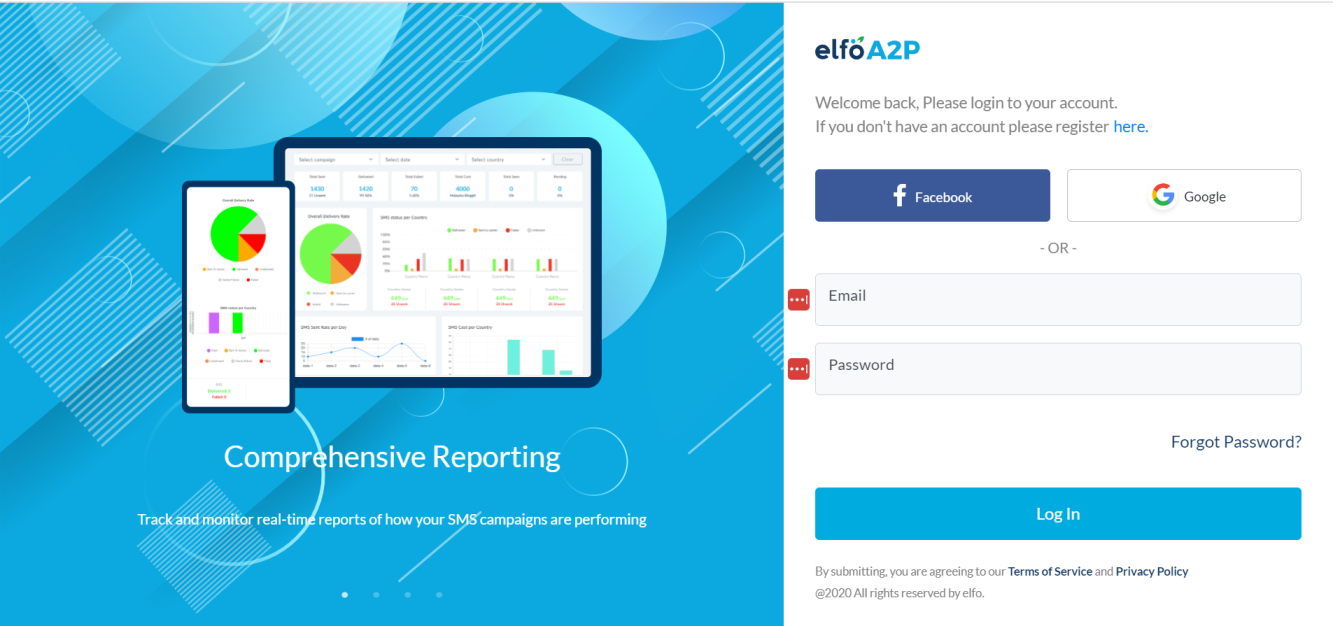
- Request for verification.
- Go to API message under the Setting tab: https://a2p.elfo.com/dashboard/account/api-message
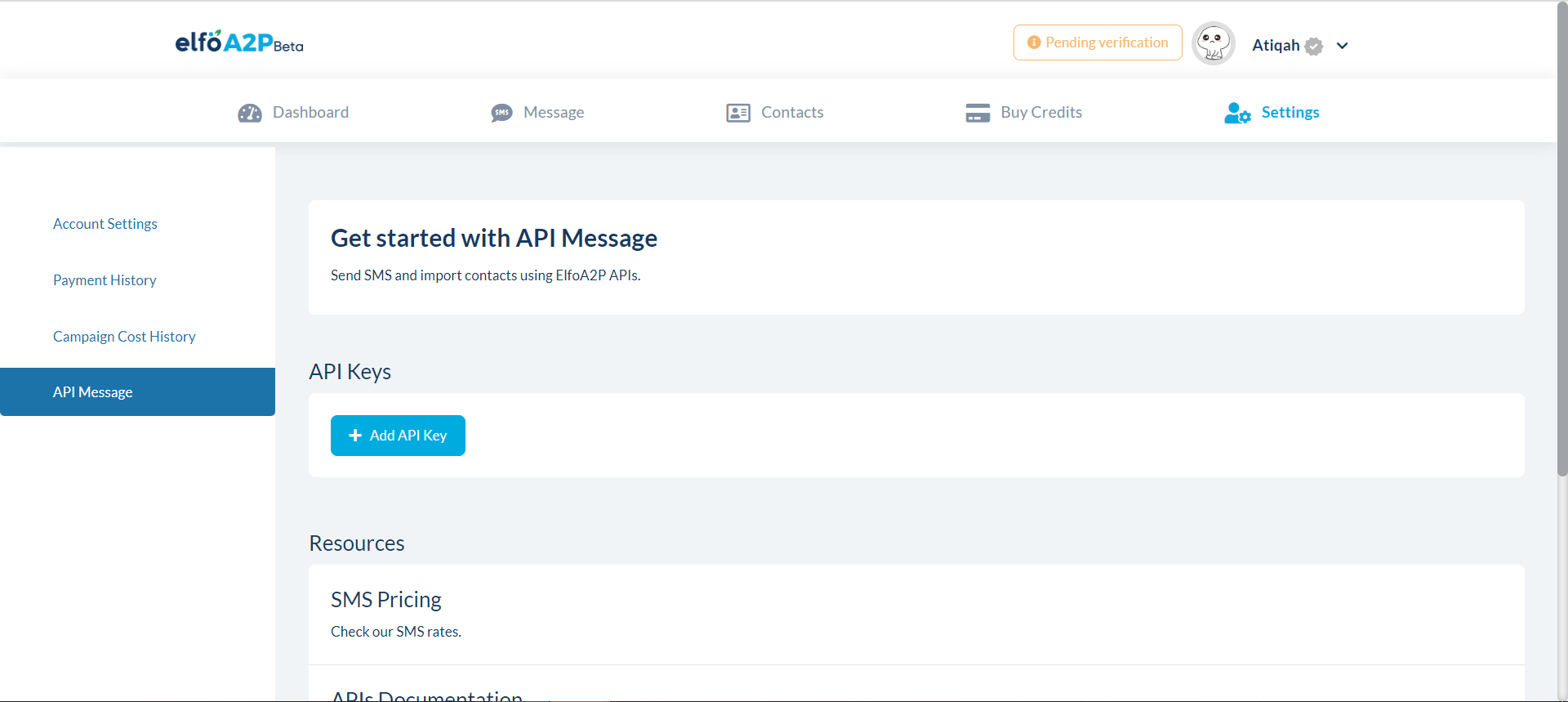
- Click on Add API Key and fill in all the details needed.
- The “Notification Webhook URL” is to be generated from ActiveCampaign.
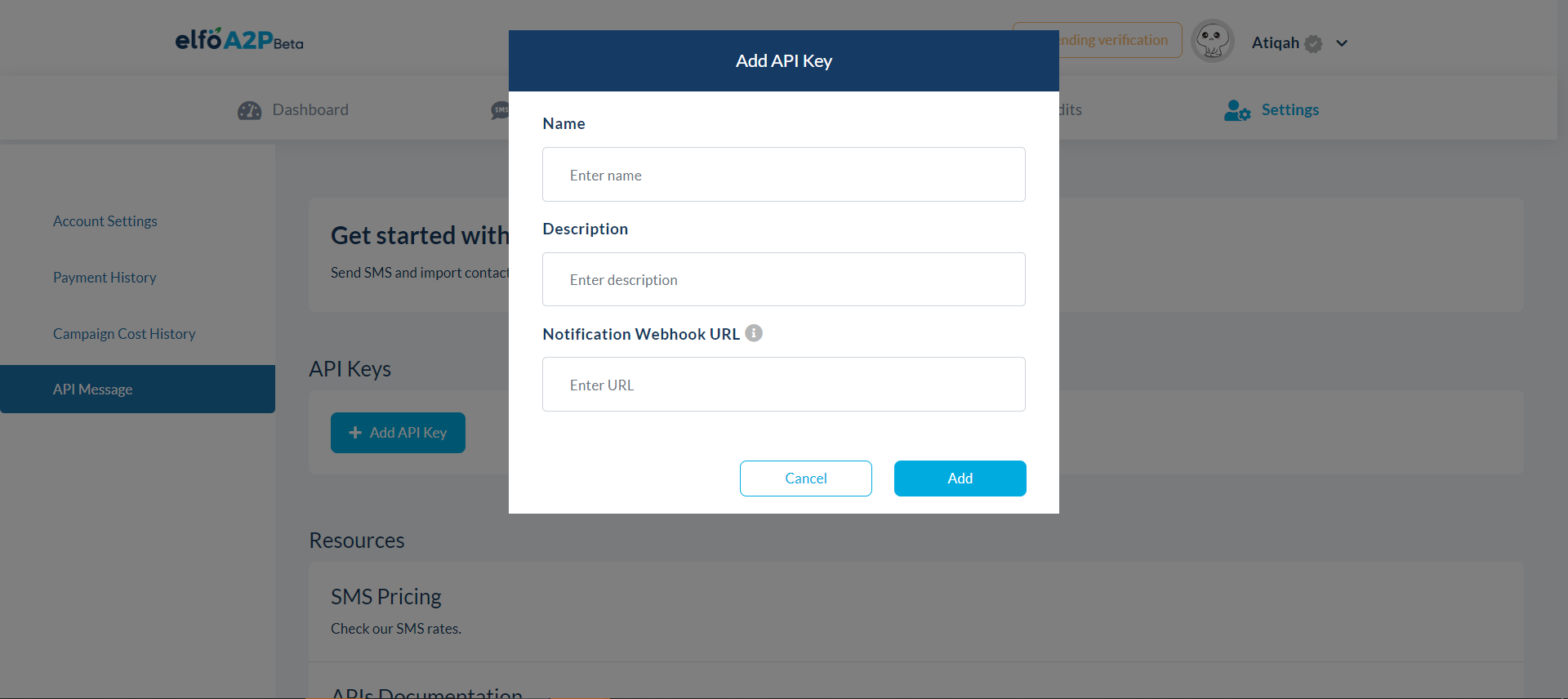
- Once it is saved, the API Key will appear as shown in the screenshot below. You may use the API Key for integration.
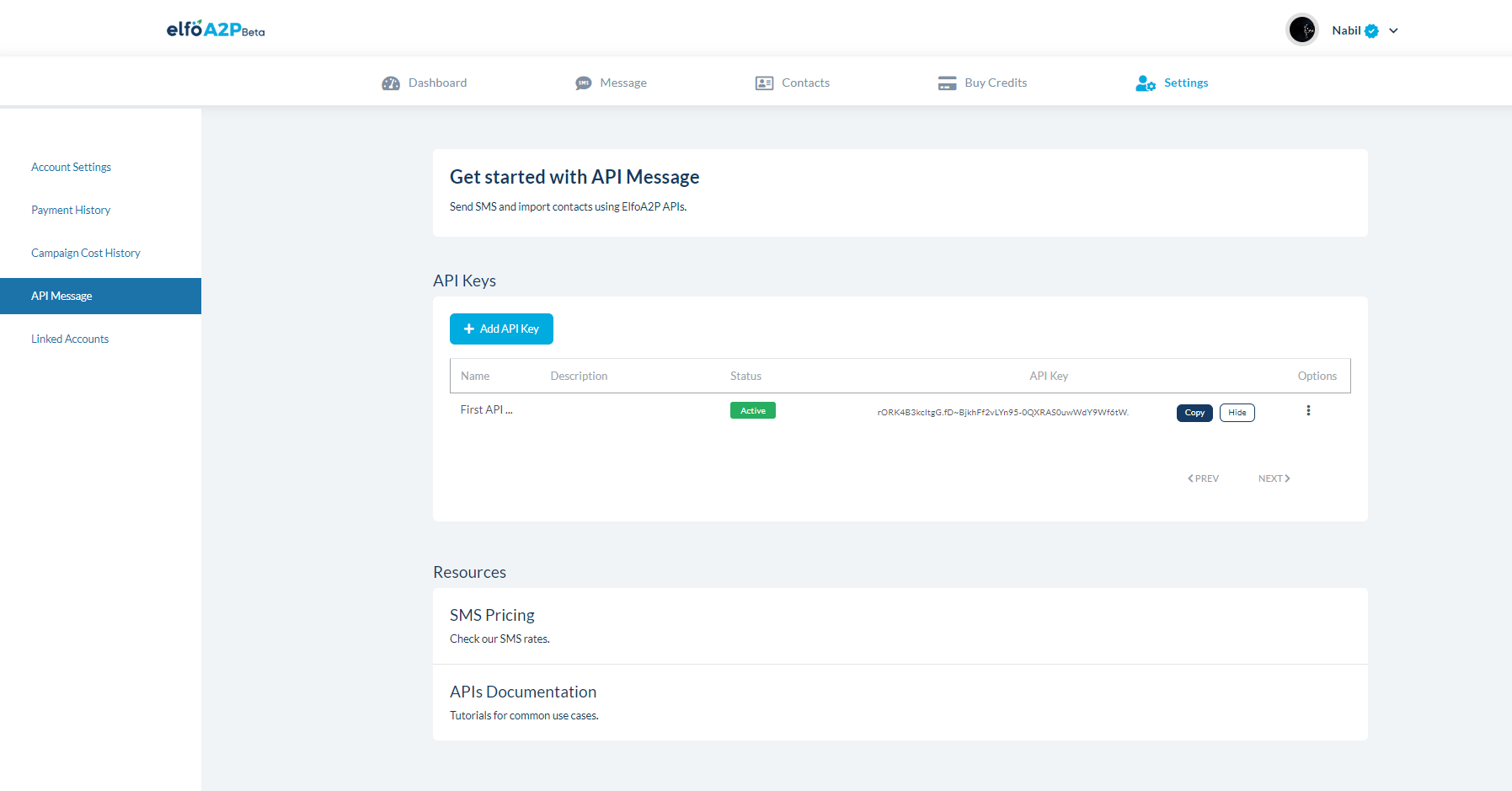
- Sign Up to elfoA2P https://a2p.elfo.com/signup
-
Create automation on ActiveCampaign:
- Log in to ActiveCampaign account and navigate to “Automations”
- Click on “Create an automation”
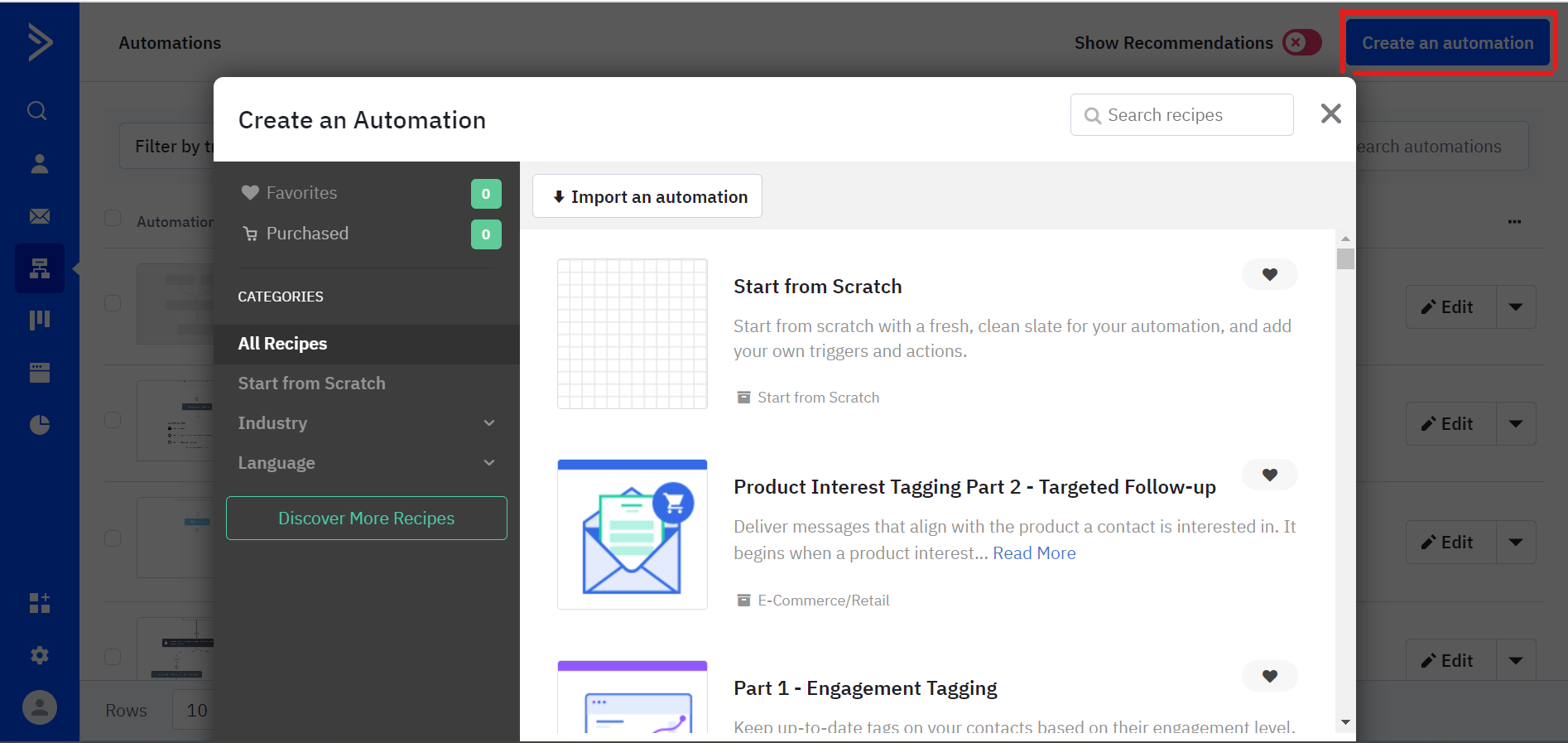
- Select Triggers as you wish
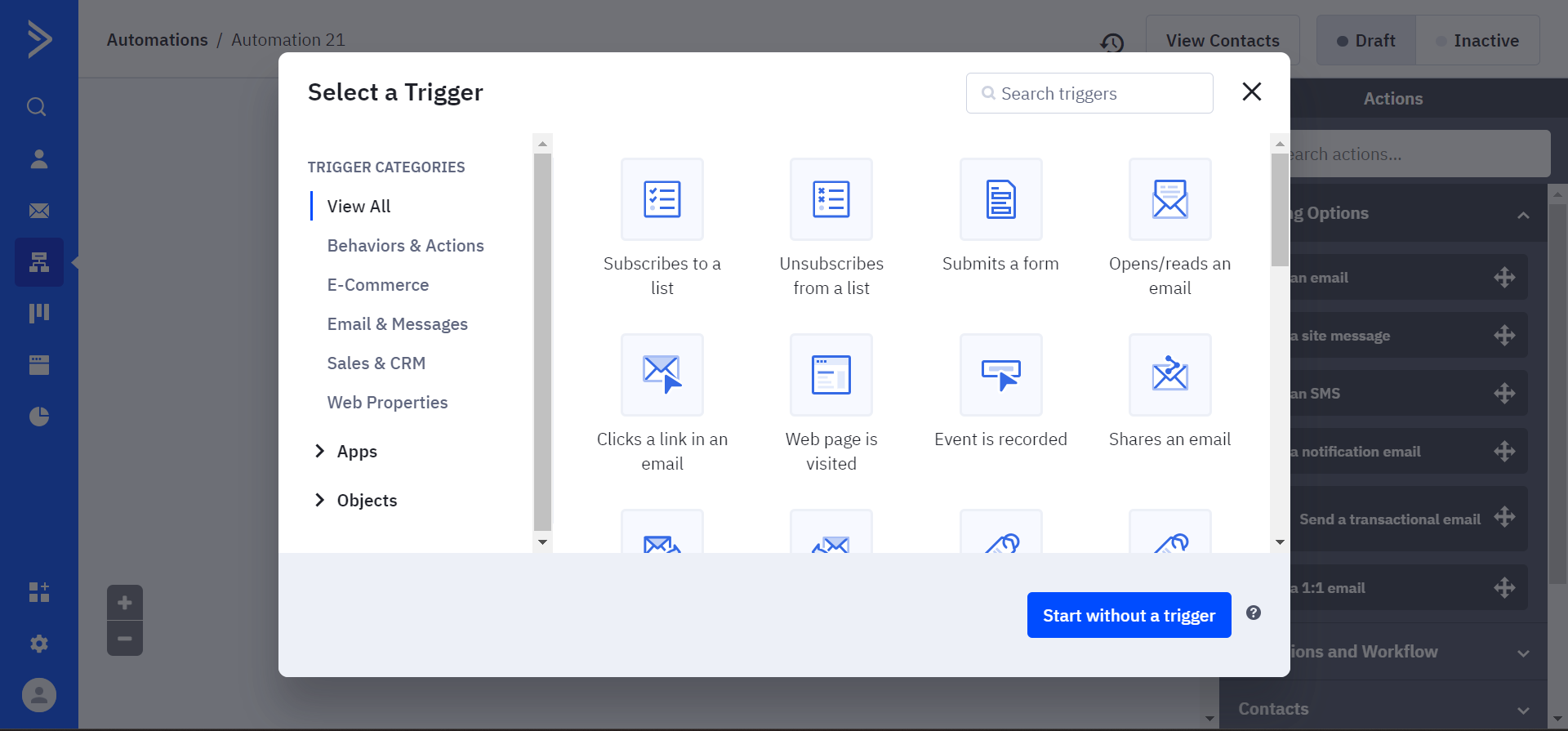
- Choose “Action option” ‘s
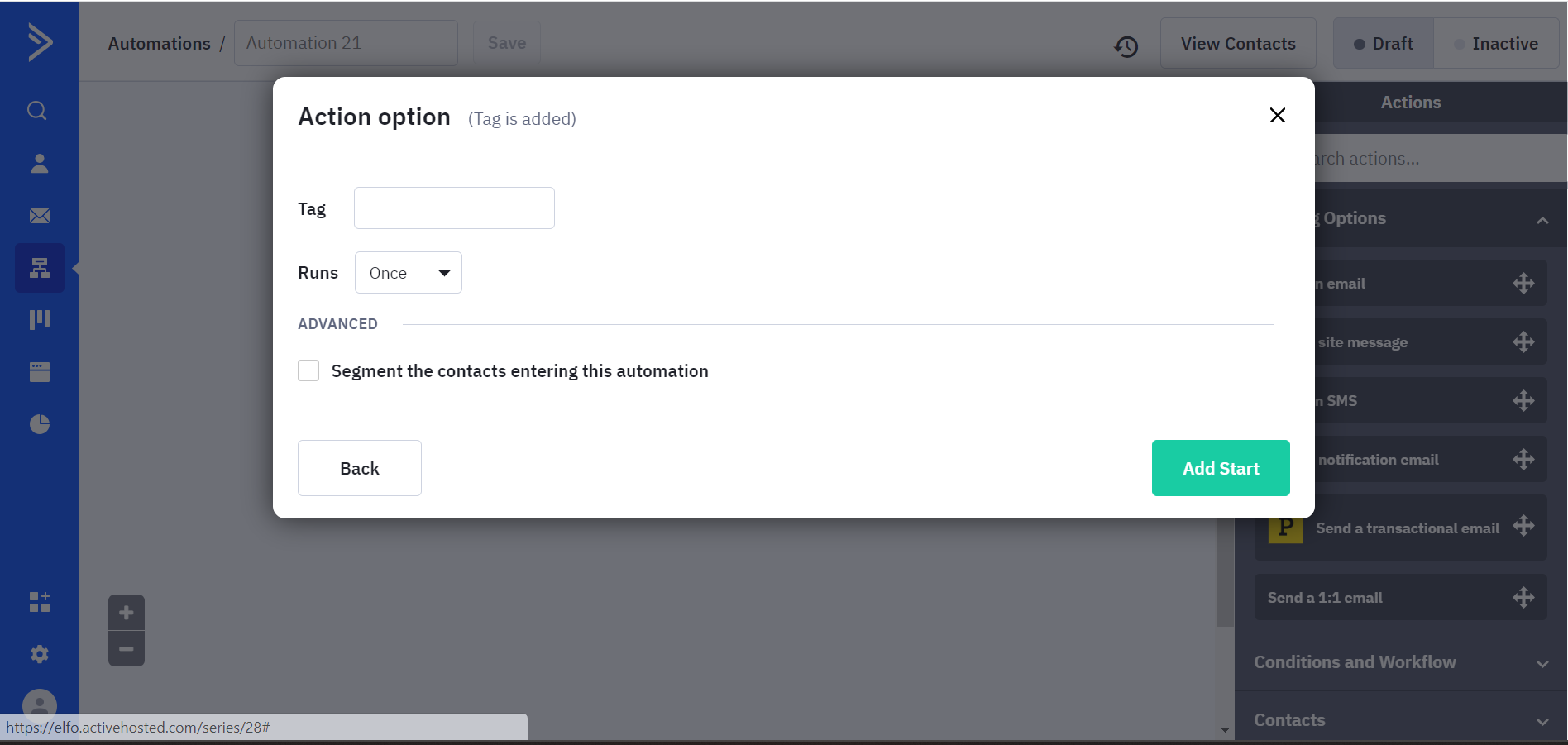
-
Connect to your elfoA2P account
- Go to Automations > click Create an Automation
- In the Actions Search area, type elfoA2P SMS
- Click and drag the elfoA2P action to the workflow
- Enter your API Keys in the configuration and click Connect
-
Configure Message Content, Source address, and Message encoding
- Configure the “Message Content” that wants to be sent. You can personalize your message based on the parameters.
- Configure the “Originator” (brand name) and Data Coding.
-
Enable/Activate the Automation
- Automation activated.